¶ User Interface
The first page will focus on the game setup interface prior to any actual gameplay, while later portions will deal with the in-game interface itself.
¶ Launcher
The Influence game launcher handles all pre-game options before launching the game. It has five main sections:
- Play - Allows the player to log in, select crew, view assets, and explore the game client.
- Store - Displays all main game assets available for purchase (SWAY, Crewmates, Asteroids, & Starter Packs).
- Help - Provides players with resources, tutorials, and guides.
- Rewards - Showcases any active missions or quests.
- Settings - Contains all adjustable settings within Influence.
¶ In-Game User Interface
The Influence user interface includes the game launcher and in-game menus. The launcher has sections for play, store, help, rewards, and settings. The main in-game menus are the crew & action log (1), wallet & main menu (2), sidebar (3), time controls & orient view (4), and action & inspect (5). There are two primary views: Belt View, which shows the asteroid belt and includes filters, favorite asteroids, and flight plans, and Asteroid View, which provides detailed information on specific asteroids, orbiting ships, resources, and market details. When taking most actions, other than travel, you will mostly be in asteroid view.
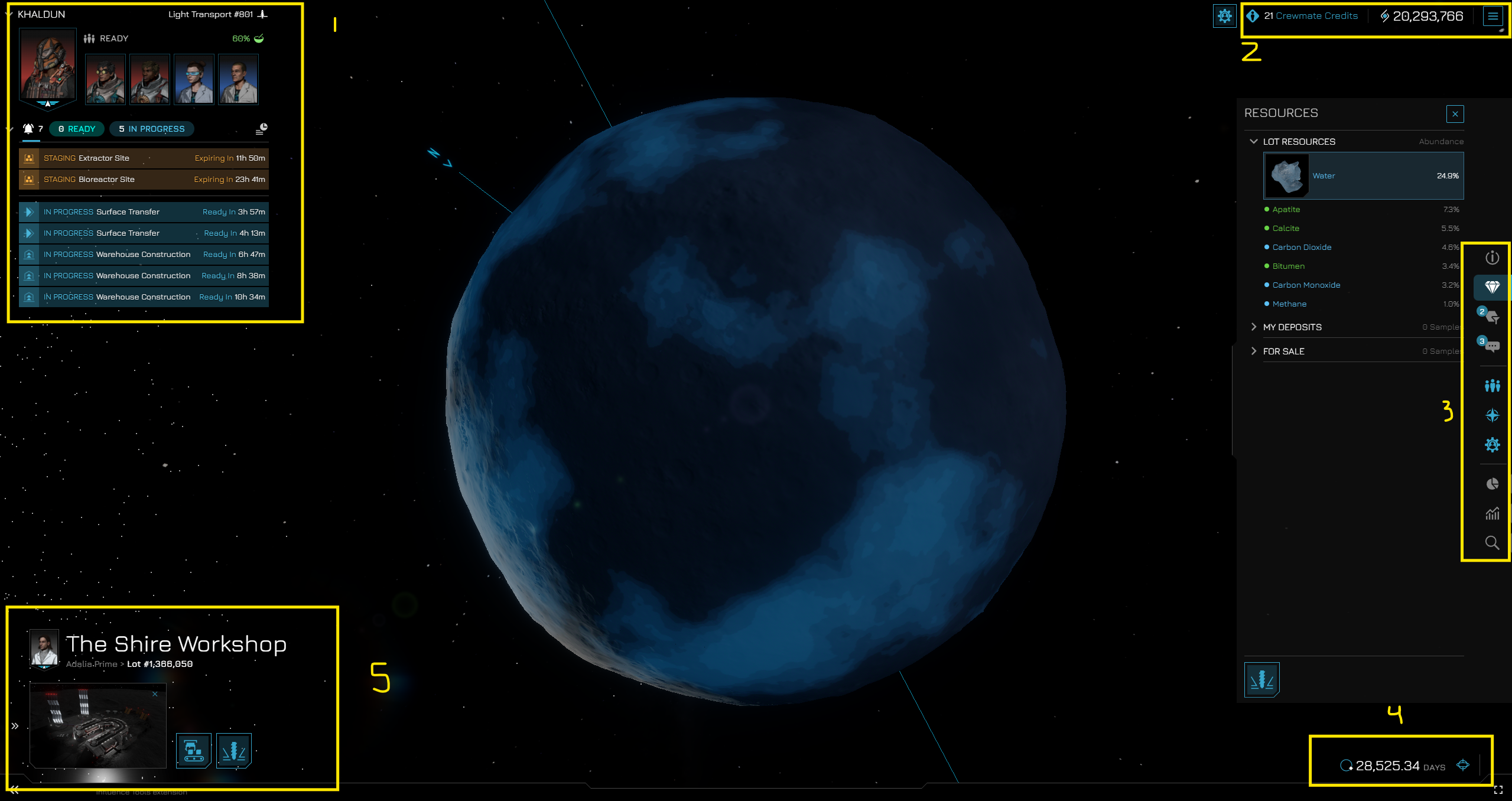
¶ Menus
There are five main menus within the game interface.
¶ Menu Subdivision
Each view features a combination of common and unique menu options. The screen is subdivided into five main parts:
- Side Bar - Middle right: Contains main menus for additional information.
- Crew & Action Log - Top left: Displays your crew’s status, food, location, and active actions.
- Wallet & Main Menu - Top right: Shows your SWAY balance and a hamburger menu button to return to the launcher.
- Time Controls & Orient View - Bottom right: Controls for viewing time in the past and future, and reorienting your camera to north.
- Action & Inspect - Bottom left: Allows players to select main actions and inspect asteroids, buildings, and ships.
Note: The menus listed below are persistent in all views and won’t be covered in each view below:
- Crew & Action Log
- Wallet & Main Menu
- Time Controls & Orient View
¶ Game Views
Once logged into the game, you can dive into various menus and game views. There are multiple view levels within the game, but the two main high-level views are:
- Belt View
- Asteroid View
¶ Belt View
The Belt View is the highest-level view and showcases the asteroid belt. Within this view, the menus are:
- Side Bar
- Filter for Asteroids: Allows for a more granular way to identify specifc asteroids you want to see in your field of view.
- Favorite Asteroids: Enables you to save asteroids on a persisten hot list.
- View & Switch Crews: A menu to easily swap between your crews and view their statuses.
- View & Jump-to Assets: A menu to refine searches through all your assets on your active crew or all crews.
- Advanced Filter: Allows for a more granular inspection of any and all assets.
- Action & Inspect (when an asteroid is selected)
- Jump to Asteroids: This will take you to a selected asteroid and into Asteroid View.
- Flight Plan: This will allow you to select two asteroid and view the travel planning menus. This is where you will go when you want to to fly a ship to another asteroid
¶ Asteroid View
- Side Bar
- Asteroid Info: Displays basic information, orbital characteristics, administration, and lot policies.
- Orbiting Ships: Showcases and allows you to search through all ships in orbit around the asteroid.
- Resources: Displays available resources for mining and their general abundance, including heat maps for visual representation.
- Filter Lots: Allows players to search and filter for specific lots they control or do not control, and alter lot representations via colors.
- Asteroid Chat: Opens the asteroid-wide chat for conversing with other players.
- View & Switch Crews: A menu to easily swap between your crews and view their statuses.
- View & Jump-to Assets: A menu to refine searches through all your assets on your active crew or all crews.
- Asteroid Details: A more in-depth menu to see all events on the asteroid and its composition.
- Asteroid Markets: Enables you to look through all asteroid marketplaces on the specific asteroid you are on.
- Advanced Filter: Allows for a more granular inspection of any and all assets.